Möchte man per Powershell neue Applikationen im ConfigMgr erstellen, so ist dies mittels New-C;Mpplication und Add-CMDeploymentType relativ einfach machbar. Der passende TechNet Artikel (http://technet.microsoft.com/en-us/library/jj870953%28v=sc.20%29.aspx) listet alle verfügbaren Parameter auf. Microsoft hat leider versucht, mit einem Powershell Kommando alle möglichen Deployment Types abzudecken. Gerade im Bereich Scripted Installed (Manual Deployment Type) ist korrekte Zusammenstellung schwierig.
Nachfolgend wird daher ein Beispiel für eine Verteilung einer Anwendung (in diesem Fall aus dem Powershell App Deployment Toolkit), die im Hintergrund ein MSI File installiert. Die Anwendungserkennung soll auf Basis des MSI Produktcodes und der entsprechenden Version erfolgen. Es ist nach meinen Recherchen nicht möglich, per Powershell die eingebauten Detection-Methoden (MSI, File, Directory oder Registry-Werte) zu verwenden. Daher muss diese Funktion mittels einer Powershell Zeile nachgebaut werden.
Zuerst wird eine neue Application erstellt:
$app=New-CMApplication –Name "Testanwendung" -Description "Created by automateAppDeployment from mbaeker.de" –SoftwareVersion "1.0" -AutoInstall $true
Im nächsten Schritt wird das Detectionscript definiert:
$script="Get-ItemProperty HKLM:\Software\Microsoft\Windows\CurrentVersion\Uninstall\* | where {$_.psChildname -like `"{0000-0000-0000-0000}`" -and $_.DisplayVersion -eq `"1.0.0.0`" -and $_.WindowsInstaller -eq 1}"
Das Script sucht in der Registry im Uninstall Bereich nach einem Unterschlüssel, der dem Productcode entspricht. Darin muss zusätzlich die passende Version hinterlegt sein. Als Zusatzkriterium wird überprüft, ob es sich bei dem Uninstall Eintrag um einem vom Windows Installer erstellten Wert handelt.
Da für den Deployment Type sehr viele Parameter erforderlich sind, wird ein Property Hash mit allen Parametern erstellt. Dies fördert die Übersichtlichkeit:
$DeploymentTypeHash = @{
ApplicationName = "Testanwendung"
DeploymentTypeName = "AppDeploy Testanwendung"
ScriptInstaller = $true
ManualSpecifyDeploymentType=$true
DetectDeploymentTypeByCustomScript = $true
ScriptType = 'Powershell'
ScriptContent = $script
AdministratorComment = "Created by automateAppDeployment from mbaeker.de"
ContentLocation = "\\cm01\ConfigMgr\Content\Software\Testanwendung"
InstallationProgram ='deploy-application.exe'
UninstallProgram ='deploy-Application.EXE -DeploymentType "Uninstall"'
RequiresUserInteraction = $false
InstallationBehaviorType = 'InstallForSystem'
InstallationProgramVisibility = 'Normal'
LogonRequirementType = 'WhereOrNotUserLoggedOn'
}
Im letzten Schritt wird die Verteilmethode mit den angegebenen Werten zur Anwendung hinzugefügt:
Add-CMDeploymentType @DeploymentTypeHash
Das Ergebnis ist eine Neue Anwendung mit einem scriptbasiertem Deployment Type und einer scriptbasierten Erkennung:

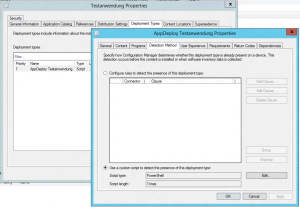


“Es ist nach meinen Recherchen nicht möglich, per Powershell die eingebauten Detection-Methoden (MSI, File, Directory oder Registry-Werte) zu verwenden. ” –> doch geht, aber nur extrem komplex und nicht mit den cmdlets.
Stimmt. Da war meine Aussage etwas vereinfacht. Über WMI gibt es Beschreibung dazu, aber ich erwarte so was eigentlich von den Commandlets.
Grüße
Markus
I have an issue while creating application with Script deployment type.
I am using the below code to create a script deployment type, script content is not accepting Powershell variable to insert the script content.
Error message:
[ERROR] Cannot validate argument on parameter ‘ScriptContent’. The argument is null or empty. Provide an arg
ument that is not null or empty, and then try the command again.
$detection= get-content $filelocation
$DeploymentTypeHash = @{
ManualSpecifyDeploymentType = $true #Yes we are going to manually specify the Deployment type
Applicationname = “$ApplicationName” #Application Name
DeploymentTypeName = “$ApplicationName” #Name given to the Deployment Type
DetectDeploymentTypeByCustomScript = $true # Yes deployment type will use a custom script to detect the presence of this
ScriptInstaller = $true # Yes this is a Script Installer
ScriptType = ‘VBscript’ # yep we will use PowerShell Script
ScriptContent = “$detection” # Use the earlier defined here string
ContentLocation = “$source” # NAL path to the package
InstallationProgram =’install.vbs”‘ #Command line to Run for install
UninstallProgram =’uninstall.vbs’ #Command line to Run for un-Install
RequiresUserInteraction = $false #Don’t let User interact with this
InstallationBehaviorType = ‘InstallForSystem’ # Targeting Devices here
InstallationProgramVisibility = ‘Hidden’ # Hide the PowerShell Console
}
Add-CMDeploymentType @DeploymentTypeHash
Regards,
Lavanya